I did well on the exam, but there was more sources of information I used than just this, this is just want I happen to remember reviewing prior to the exam. I hope this helps your study effort, feel free to let me know your take on the best study approach for this exam in the comment section below. This is not an official list, it is just a list of sources of information that I used to study in preparation for the ACDX 6.4 exam. https://certification-learning.hpe.com/TR/datacard/Exam/HPE0-A118P https://certification-learning.hpe.com/TR/datacard/Certification/Aruba-ACDXV64R It is quite important you sign up for and do the online WBT course listed in this datacard, the Mobile First Network Design, it seems to be specifically designed to help you prepare for the ACDX 6.4 exam. There are a few gems taught in this course that are tidbits of information I found no where else. https://certification-learning.hpe.com/TR/datacard/Course/0108...
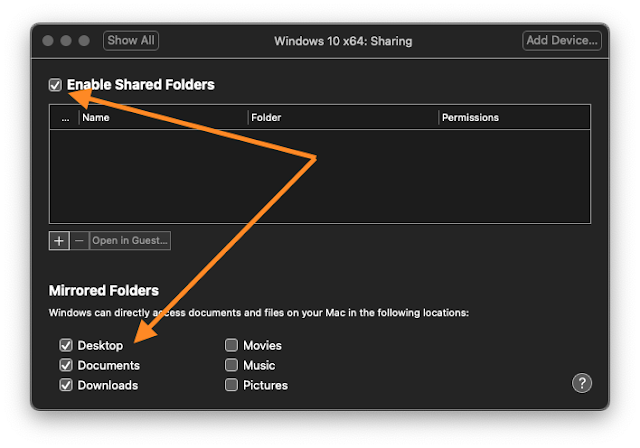




Comments
Post a Comment